E.g.

It is possible to search for regular character sets, like years by writing a symbol ~ in front of the character string (e.g. to search for a range of years, such as the 1910s and 1920s write: ~19[1-2][0-9])
From the point of view of searching there is no difference between lower and upper case, and letters with short or long accent marks (e.g. Malmö or Malmő will recall the same number of hits, but Malmo will not).
It is possible to set the number of hits displayed on a page.
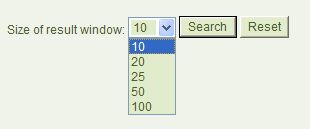
Click the button  so start a search in the catalogue, or
so start a search in the catalogue, or  to clear the terms from the search form.
to clear the terms from the search form.
Quick search
It is worth making a quick search when there are not many search terms. It is also possible to use the symbols * or ? for truncation or masking. If you enter several terms in the title field, they will automatically be combined by AND and searched accordingly.
Saved searches
In the 'Saved searches' window you will find your pervious searches resulting in hits. (Saved searches will disappear if the catalogue is not
used for 30 minutes.)

If you want to repeat a search, to broaden or limit it, click on the line and the search will be re-entered into the search form.
Results
After performing an Exact search the Result page will be displayed. If the result of the search is one single record only, the record will
be displayed immediately.
Many fields can be used as hyperlinks throughout the whole database. Click on a hyperlink and you will receive a result, as you would have initiated an Exact search, with the hyperlink, as pattern. E.g. clicking on the author in the 'Author' field of a record you will get the list of records belonging to that author.
Invoke a new search or browse by clicking on the relevant button again.
Display of hits
It is possible to invoke a more detailed form of the hits by clicking on the title. First the bibliographic description of the work is given
in a short version, but you may choose the detailed or MARC format as well from the drop down menu.
Turing the pages:
Selecting/deselecting hits for export/set operations
All or some of the hits can be exported or saved for further manipulations
Possibilities of selection:
 - selection of single hits
- selection of single hits
 - select all records on the page
- select all records on the page
 - select all records
- select all records
 - remove all selections on the page
- remove all selections on the page
 - remove all selections
- remove all selections
 - save selected records to a set
- save selected records to a set
Export
Selected records may be exported to another database (MARC format) or in text (txt, rtf) format by clicking on 'Export selected records'.
Possibilities:
Select format:
Within the readable format:
- Record format: Simple/Detailed (corresponding to display formats)
- File format: Printable (PDF) / RTF / Text
- Character encoding: ISO- 8859-2 / ISO-8859-1 / UTF-8 / CP852
- Save: send in e-mail / save to file
Within the MARC format:
- Record format: HUNMARC / MARC21
- File format: Printable (PDF) / RTF / Text
- Character encoding: ISO- 8859-2 / ISO-8859-1 / UTF-8 / CP852
- Save: send in e-mail / save to file
Sets
It is possible to form sets only if records have been selected from the hits. It is possible to give names to sets, to combine them, and to
select records from the sets.
Possibilities:
- New set (it is possible to create a new set giving it a name, until there is no other set, the results of searches will be saved into the last set)
- Renaming a set (altering the name of a given set)
- Selecting another current set (shift from one set to another)
- Set operations (operations between two sets - union, intersection, exclusion - will result in a third)
- Deleting a set (sets may be deleted one by one - if the search is done, it is worth deleting sets)
Functions after patron login
It is possible for the reader to check his/her own data, loans, reservations,and send messages to the librarians. In order to use these functions, it is necessary to log in through 'Patron login' (in the upper right corner) using the Barcode and the Password.
Personal data
It is possible to check if your personal data and the validity of your registration in the library are correct. It is also possible to change
your password here.
Checkouts (loaned items)
You may also have a look at the items you have borrowed, and find out if you have any overdue charges. If the regulations of the library make
it possible, you may extend the loan period by clicking on the link: Renewal of the item before the date of loan (expiry).
Reservations
It is possible to see the list of reserved items here. You can check the title/copy of the reserved item, the date of making the reservation,
and the date its expiry, and also its rank in the list of reservations (i.e. how many reservations precede it in the list of reservations for
the given item).
If you are logged in, and search or browse to find books, you are interested in, you can make a reservation for the item. (Click on the button 'Reservation'to invoke the list of items.) The reader may decide if s/he wants to reserve a given item of a work, or would prefer any of its copies which is returned first. It is only possible to reserve items which are currently not available in the library.
Comments
Readers may send comments for librarians, and may have a look at the librarian's answers here. Several topics may be started, and all the comments in a topic can be seen. This function may be used for exchange of information related to the operation of the library, the request of new items, etc.
More information: www.monguz.hu